Building your own custom PC can be one of the most rewarding experiences for anyone who loves technology, gaming, or simply having control over their own hardware. Not only do you get to tailor your machine to your specific needs, but you also gain valuable knowledge about how computers work and save money in the process. This guide will serve as a PC components guide and walk you through every step of the process, from planning and choosing components to assembling and troubleshooting your new PC.
Why Build a Custom PC?
Cost Efficiency and Performance
One of the biggest reasons to build a custom PC is the potential for savings. Pre-built computers often come with a price markup that includes assembly, branding, and additional features you might not need. By building your own, you can cut costs and allocate your budget toward better-performing components like a more powerful CPU or GPU.
Customization
Another key benefit is customization. Whether you’re a gamer, content creator, or casual user, building your own PC allows you to pick components that cater to your needs. You can prioritize processing power, graphics performance, or storage depending on how you plan to use the system.
Future-proofing
When you build a custom PC, upgrading it in the future becomes easier. Unlike some pre-built systems that might have proprietary parts, custom PCs allow you to swap out old components for new ones, extending the life of your machine and keeping up with the latest technology.
Planning Your Custom PC Build
Setting a Budget
Before you start picking out parts, the first step is setting a budget. Your budget will dictate what type of components you can afford and how powerful your system will be. A gaming PC might require a larger portion of your budget to go toward the GPU, while a productivity machine might prioritize the CPU.
Understanding Your Needs
When planning, think about how you’ll use the PC. A gaming setup will require a strong GPU, whereas a PC for tasks like video editing or 3D modeling will need a more powerful CPU and possibly additional RAM.
Researching Components
Spend time researching components. Websites like PCPartPicker can help you track compatibility between parts and stay within your budget. Also, check out reviews and benchmarks from trusted sources to ensure the parts you choose perform well for your use case.
Essential PC Components
To build your own PC, you need to know about the core components that will make up your system:
- CPU (Central Processing Unit)
The CPU is the brain of your PC. It handles the instructions for most of the tasks the computer performs. Popular options include Intel and AMD processors, each with various performance tiers.
For gaming: Look for CPUs with high clock speeds (e.g., Intel i5 or AMD Ryzen 5).
For productivity: Opt for CPUs with more cores and threads (e.g., Intel i7 or Ryzen 7).
- GPU (Graphics Processing Unit)
The GPU is critical for gaming and creative work. It renders images, animations, and videos. NVIDIA and AMD are the leading brands here.
For gaming: Focus on a powerful GPU like the NVIDIA RTX 3060 or AMD Radeon RX 6700.
For productivity: If you’re editing videos or creating 3D models, a mid-to-high-end GPU will significantly boost performance.
- Motherboard
The motherboard connects all your components and determines the expandability of your system. Make sure your motherboard is compatible with your chosen CPU and has enough PCIe slots for your GPU and other components.
Key features: USB ports, Wi-Fi capabilities, and overclocking support.
- RAM (Random Access Memory)
RAM allows your computer to handle multiple tasks at once. For most users, 16GB of RAM is sufficient. Gamers and content creators might want 32GB or more.
For gaming: 16GB (DDR4 or DDR5, depending on motherboard).
For content creation: 32GB or higher for smoother multitasking.
- Storage (SSD vs. HDD)
Storage affects how fast your system boots and how quickly programs load. SSDs (solid-state drives) are much faster than traditional HDDs (hard disk drives).
SSD: Use an SSD for your operating system and frequently used programs.
HDD: Consider an HDD for additional storage if needed.
- Power Supply Unit (PSU)
The PSU powers all your components, so it’s important to get one with enough wattage to support your build. Look for an 80+ rating, which ensures energy efficiency.
500W to 750W for most builds, but if you have high-end components, go for more.
- Case
Your case houses all the components and dictates how much space you’ll have for future upgrades. It also affects cooling and cable management.
Key considerations: Size (ATX, Micro ATX), airflow, and aesthetics.
- Cooling
Heat management is essential to keep your system running smoothly. You can choose between air cooling (fans) or liquid cooling.
Air cooling: Affordable and easier to maintain.
Liquid cooling: More efficient for high-performance systems but requires more care.
Building the PC – Step-by-Step Guide
Step 1: Gather Your Tools
Before you begin, make sure you have the necessary tools. You’ll need a screwdriver, an anti-static wrist strap (to avoid damaging components), and a clean workspace.
Step 2: Installing the CPU
First, open the motherboard’s CPU socket and gently place the CPU into position. Make sure the orientation matches the socket pins and close the latch.
Step 3: Installing RAM and Storage
Insert the RAM sticks into the correct slots on the motherboard, ensuring they snap into place. If you have an M.2 SSD, install it directly onto the motherboard. For 2.5” or 3.5” storage drives, use the drive bays in your case.
Step 4: Mounting the Motherboard
Carefully align the motherboard with the standoffs in your case and screw it in place.
Step 5: Connecting the Power Supply
Install the PSU at the bottom or top of your case (depending on the design) and connect the necessary cables to the motherboard, GPU, and drives.
Step 6: Installing the GPU
Slot the GPU into the PCIe x16 slot on your motherboard and secure it to the case with screws. Make sure the GPU is properly connected to the PSU for power.
Step 7: Cable Management
Organize your cables to ensure optimal airflow inside the case. Many cases come with cable management features like tie-down points and covers to hide cables.
Step 8: First Boot
Double-check all connections before powering on your system. If everything is connected properly, your PC should boot up without issue. If not, recheck connections or refer to your motherboard’s manual for troubleshooting tips.
Conclusion
Opting for a custom PC build is a highly rewarding experience that offers you complete control over your machine’s performance, appearance, and upgradeability. By following this guide, you’ll not only save money but also gain valuable insights into how computers work. Whether you're building a budget-friendly gaming rig or a high-performance workstation, the process is both educational and enjoyable, with the added benefit of future-proofing your setup for years to come.