In the digital age, data is more than just information; it's a vital asset that drives our personal and professional lives. For Mac users, having a reliable external hard drive is not just a convenience — it's a necessity. Whether you're a creative professional managing large multimedia files, a student backing up essential research, or simply looking to expand your storage capacity, an external hard drive can play a pivotal role in your digital ecosystem. This blog explores the best external hard drives for Mac users, focusing on storage solutions that blend seamlessly with Apple's ecosystem and providing comprehensive reviews to help you make an informed decision.
Why Mac Users Need External Hard Drives
External hard drives are crucial for several reasons. First, they provide an essential backup solution, safeguarding against data loss due to hardware failure, accidental deletion, or software issues. Second, they offer additional storage space necessary for large files such as high-resolution videos, photos, and extensive software applications that can quickly deplete the internal storage of your Mac. Lastly, for professionals on the move, external drives offer a portable solution to carry data securely.
Key Features to Consider
When choosing an external hard drive for your Mac, several key features need consideration:
Compatibility with MacOS: Not all external hard drives are formatted for MacOS out of the box. Look for drives that support Time Machine for easy backup and are pre-formatted for MacOS or can be easily reformatted. Common Mac-friendly file systems are exFAT and APFS (Apple File System).
Storage Capacity: External hard drives vary significantly in storage capacity, ranging from a modest 256GB to extensive 8TB options. Your choice should be guided by your specific needs. Casual users might find 1TB sufficient, while professionals dealing with video editing or extensive data projects might require more substantial capacity.
Transfer Speed: Speed is crucial, especially for professionals. USB 3.0 offers decent speed, but Thunderbolt 3 or USB-C interfaces provide much faster data transfer rates, which can be a significant time-saver when moving large files.
Durability and Build Quality: If you travel frequently or work in harsh environments, consider a hard drive with robust build quality. Some drives come with extra protection against water, dust, and shocks.
Price Range: External hard drives come in various price ranges. Budget-friendly drives offer basic storage solutions, while high-end models provide better speeds, larger capacities, and additional features like encryption for security.
Top External Hard Drives for Mac Users
Let’s dive into some top Mac storage categorized by budget, performance, and user reviews:
Budget-friendly Options: WD My Passport for Mac: This drive offers a great balance of affordability and reliable performance. Available in capacities from 1TB to 5TB, it includes password protection with hardware encryption and is formatted for macOS. USB-C ready and USB 3.0 compatible, it's a solid choice for everyday use.
Mid-range Models: Seagate Backup Plus Slim: This model is perfect for professionals who need more space and speed without breaking the bank. It comes with a complimentary four-month membership to Adobe Creative Cloud Photography plan and works seamlessly with Time Machine for easy backups.
High-end Drives: LaCie Rugged SSD Pro: For the ultimate in speed and durability, this SSD offers lightning-fast Thunderbolt 3 technology and a rugged, water-resistant design. It’s ideal for filmmakers and photographers who require rapid access to large files in tough conditions.
Using Your External Drive with a Mac
To get the most out of your external hard drive with a Mac, you’ll need to format it correctly. Here’s a quick guide:
- Connect the Drive to Your Mac: Plug in your external hard drive.
- Open Disk Utility: You can find this in the Utilities folder or search for it using Spotlight.
- Choose Your Drive: Select the drive from the sidebar in Disk Utility.
- Format the Drive: Click 'Erase,' choose 'APFS' or 'Mac OS Extended (Journaled)' depending on your macOS version, and then click 'Erase' again.
Here are additional tips for managing your storage efficiently:
- Regularly back up your data using Time Machine.
- Organize your files into folders and delete unnecessary data periodically.
- Use cloud storage for less frequently accessed files to free up space on your external drive.
Choosing Between SSD and HDD for Mac
When selecting an external hard drive, one of the fundamental decisions you'll face is whether to opt for a Solid State Drive (SSD) or a Hard Disk Drive (HDD). Both have their merits and can suit different user needs depending on several factors including speed, capacity, durability, and cost.
SSDs offer incredible speed advantages over HDDs because they use no moving parts to read and write data, which allows for quicker file access and lower latency. This makes SSDs particularly beneficial for professionals who work with large files in real-time, such as video editors or graphic designers. Moreover, SSDs are more durable because they are less susceptible to physical damage from drops or bumps, an important consideration for those who travel frequently. However, the downside is the cost; SSDs generally come at a higher price per gigabyte than HDDs.
HDDs, on the other hand, are more cost-effective, especially when you need larger storage capacities. If price per terabyte is a key concern and the slightly slower speed of HDDs doesn’t impact your workflow significantly, an HDD might be the right choice. They are ideal for users who need to store vast amounts of data, like extensive media libraries or backup archives. Yet, HDDs are vulnerable to physical damage due to their mechanical parts and can be noisier and consume more power than SSDs.